Have you ever wondered if you are truly maximizing the potential of your coding environment? Upgrading to Python 3.7 might just be the game-changer you’re looking for! In this guide, we’ll walk you through a detailed Python version update to ensure you can seamlessly install Python 3.7.
Why take the plunge? Python 3.7 boasts improved modules, superior efficiency, and heightened security features that can significantly enhance your development projects. From a streamlined syntax to advanced functionalities, the Python 3.7 upgrade offers compelling reasons for developers to make the switch.
Stay with us as we unravel the entire Python version update process, providing you with a comprehensive guide that simplifies the complexities of the upgrade. With our step-by-step approach, you’ll be well on your way to harnessing the power of Python 3.7 in no time.
Why Upgrade to Python 3.7?
Updating to Python 3.7 unlocks a plethora of enhancements designed to provide a significant boost to your coding experience. The Python 3.7 features set introduces several tools that cater to both novice and seasoned developers.
One of the primary benefits of Python 3.7 is the inclusion of data classes. These offer a concise way to define classes without writing manual boilerplate code. By simplifying class creation, data classes help increase productivity while reducing potential errors in your codebase.
Another notable improvement in the Python new version advantages is the revamped module attributes. Developers can now take advantage of updated attributes to streamline module management, making the code more maintainable and readable. Additionally, the introduction of the breakpoint() function has revolutionized debugging. Instead of inserting multiple print statements, developers can now use breakpoint() for an interactive debugging session, saving time and effort.
An update to Python 3.7 also brings a suite of performance enhancements. These include optimizations to startup times and memory allocation, contributing to a faster and more efficient programming interface. With all these advancements, upgrading to Python 3.7 is a step forward in harnessing the full potential of Python for your projects.
Prerequisites: What You Need Before Upgrading
Before diving into the Python 3.7 upgrade process, it’s crucial to complete some preparatory steps to ensure a smooth transition. These include checking your current Python version, backing up existing packages, and verifying system requirements.
Check Your Current Python Version
The first step in your Python upgrade preparation is to identify which version of Python is currently installed on your system. You can do this by opening a terminal or command prompt and typing:
python --version
or
python3 --version
Ensure you check Python version accurately, as this information will guide the subsequent steps you need to take to ensure Python 3.7 system compatibility.
Backup Existing Packages and Dependencies
Next, you need to backup Python packages and dependencies to safeguard against potential data loss during the upgrade process. You can use pip to export all installed packages to a requirements file:
pip freeze > requirements.txt
This file will catalog your current Python environment, making it easier to reinstall the same packages after upgrading. Engaging in thorough Python upgrade preparation by creating these backups ensures a seamless transition to the new version.
System Requirements
Finally, ensure your system meets the necessary Python 3.7 system compatibility requirements. Different operating systems have varying prerequisites, but generally, you should verify the following:
- Sufficient disk space
- Required operating system version (e.g., Windows 10, macOS High Sierra, or Ubuntu 16.04 and later)
- Updated system libraries and dependencies
Confirming these points will help you avoid compatibility issues during and after the upgrade.
How to Upgrade Python to 3.7
The upgrade process for Python is straightforward but involves several critical steps to ensure a smooth transition. Here’s a guide to help you update Python to new version, specifically Python 3.7.
First, ensure you download the latest Python 3.7 installer from the official Python website. Opt for the correct version suitable for your operating system.
- Windows users should download the
.exefile - macOS users should opt for the
.pkgfile - Linux users can use the
.tar.xzfile
Once the installer is downloaded, follow these Python 3.7 installation steps:
- Run the installer as an administrator to avoid permission issues.
- Choose the installation directory carefully. Opt to install Python 3.7 alongside your existing version if you require multiple versions.
- Ensure “Add Python to PATH” is selected. This simplifies the usage of Python commands in your terminal.
- Proceed with the default settings unless you have specific customization needs.
After installation, update your system’s environmental variables to recognize the new Python path. This step is crucial to ensure that scripts and applications use the updated version by default.
Finally, verify the installation by running the command python --version in your terminal. It should output Python 3.7, confirming that the update Python to new version was successful.
Here’s a quick comparison to help visualize these steps:
| Step | Description |
|---|---|
| Download | Get the installer from the official website |
| Run Installer | Initiate the installer as an administrator |
| Choose Directory | Select your preferred installation path, consider adding to PATH |
| Verify Installation | Check Python version using terminal command |
By following these steps, you can ensure a smooth upgrade process for Python to version 3.7 and maintain compatibility with your scripts and applications.
Upgrading Python on Windows
Performing a Python 3.7 Windows upgrade involves a series of steps that ensure your system runs the latest version smoothly. This guide will walk you through downloading the Python installer for Windows, running the installation process, and verifying the upgrade.
Download Python 3.7 Installer
To begin the Python 3.7 Windows upgrade, you need to download the official Python installer for Windows from the Python website. This installer is essential for initiating the upgrade process. Make sure you choose the correct version compatible with your version of Windows to avoid any compatibility issues.
Run the Python 3.7 Installer
Once the Python installer for Windows is downloaded, locate the file and double-click to run it. Follow the prompts on the screen, selecting the appropriate options such as adding Python to PATH. Completing these steps properly will ensure that Python 3.7 is installed correctly on your system.
Verify Installation
After the installation is complete, it is crucial to verify Python installation on Windows to confirm that the upgrade was successful. Open the Command Prompt and type python --version. This command will display the currently installed Python version, allowing you to confirm that Python 3.7 has been correctly installed.
| Step | Action | Description |
|---|---|---|
| 1 | Download | Obtain the Python 3.7 installer for Windows from the Python website. |
| 2 | Install | Run the installer and follow the prompts to install Python 3.7. |
| 3 | Verify | Check the installation by running python --version in the Command Prompt. |
Upgrading Python on macOS and Linux
For macOS users, upgrading to Python 3.7 involves using the Terminal. Start by opening Terminal and entering the command brew install [email protected] to leverage Homebrew for the installation process. If Homebrew is not installed, you can download and install it from the official Homebrew website. This method ensures a smooth Python 3.7 upgrade on macOS as it manages dependencies and paths efficiently.
Linux users can update Python on Linux systems by utilizing package managers specific to their distribution. For instance, Ubuntu users can use sudo apt-get update followed by sudo apt-get install python3.7. This sequence of commands fetches the latest updates and installs Python 3.7, ensuring your system is up-to-date and ready for the new version.
After the installation, it’s crucial to verify that Python 3.7 has been correctly installed. You can do this by opening the Terminal and typing python3.7 --version or python3 --version. These commands should return the version number, confirming that the Python installation for Unix platforms is successful and operational. Following these steps allows you to confidently upgrade your Python environment on macOS and Linux.
FAQ
How do I update my Python version to Python 3.7?
To update Python to version 3.7, you’ll need to follow a set of steps that include downloading the installer, running it, and verifying the installation. You can find detailed steps in the section titled “How to Upgrade Python to 3.7: Step-by-Step Guide.”
What benefits does Python 3.7 offer compared to older versions?
Python 3.7 introduces several enhancements, including data classes, improved module attributes, and the new breakpoint() function for debugging. These features make your code more efficient, secure, and easier to debug.
How can I check my current Python version before upgrading?
To check your current Python version, you can open a terminal or command prompt and type `python –version` or `python3 –version. The system will return the installed version of Python.
Do I need to back up my existing packages and dependencies before upgrading to Python 3.7?
Yes, it is highly recommended to back up your existing packages and dependencies. This ensures that you can restore them if something goes wrong during the upgrade process. You can use tools like pip to generate a list of installed packages.
What are the system requirements for installing Python 3.7?
Python 3.7 requires a compatible operating system, sufficient disk space, and memory. Specific system requirements can be found on the official Python website. Ensure your system meets these requirements to avoid compatibility issues.
How can I upgrade Python to 3.7 on a Windows operating system?
If you’re using Windows, you can upgrade to Python 3.7 by downloading the Python 3.7 installer from the official Python website, running the installer, and following the on-screen instructions. Detailed steps are available in the “Upgrading Python on Windows” section.
How do I upgrade Python to 3.7 on macOS or Linux?
For macOS and Linux, you can use command-line tools like Terminal and package managers (e.g., Homebrew for macOS or APT for Ubuntu) to upgrade to Python 3.7. Detailed instructions are provided in the section titled “Upgrading Python on macOS and Linux.”
How can I verify that Python 3.7 is correctly installed on my system?
After installing Python 3.7, you can verify the installation by opening a terminal or command prompt and typing `python –version` or `python3 –version. This should display Python 3.7 as the installed version.
- How to Download SQL Developer on Mac – October 3, 2024
- How to Create an Index on SQL Server – October 3, 2024
- How to Create a Non-Clustered Index on Table in SQL Server – October 3, 2024


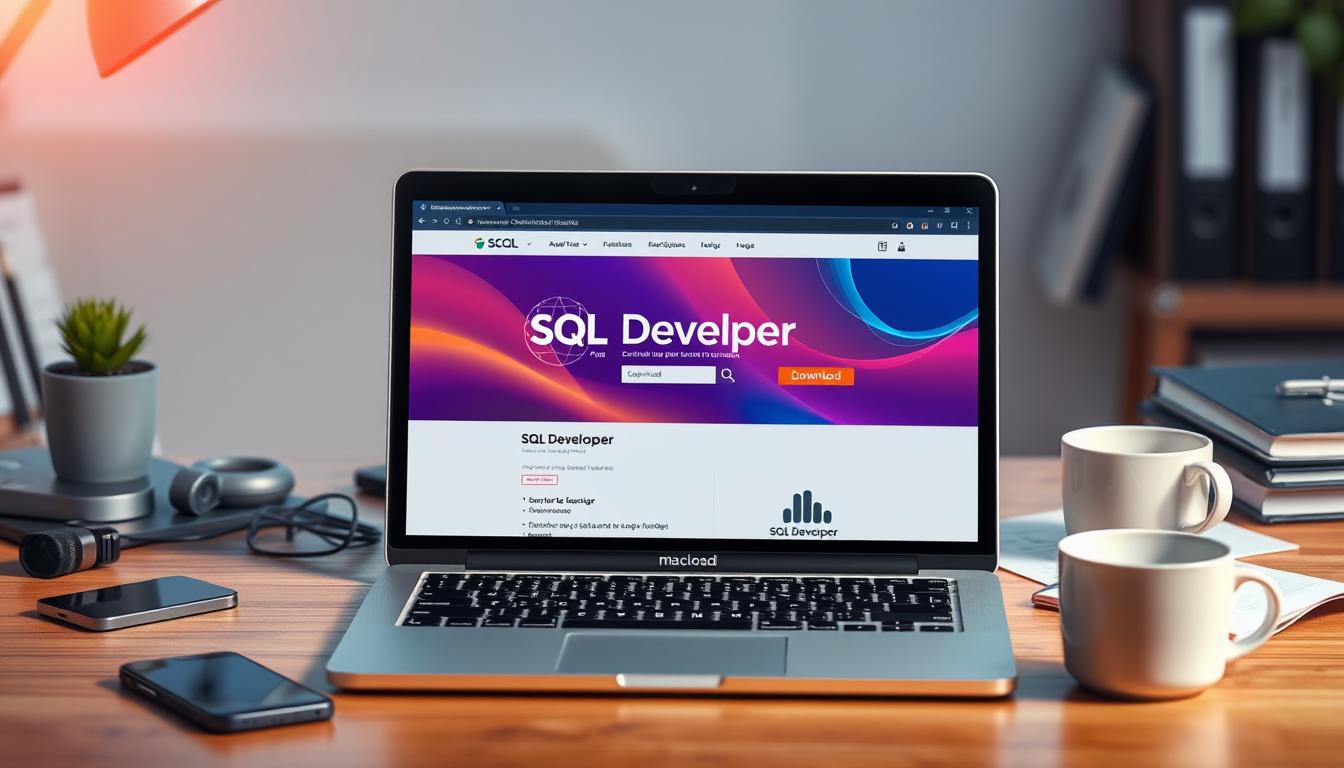


Leave a Reply