Have you ever wondered why Java relies on an additional layer of complexity to run your code? The process to convert Java to class file is a fascinating journey through the heart of Java compilation. Understanding this transformation not only enhances your skills as a developer but also unveils the secrets of how your Java applications achieve cross-platform compatibility through the Java Virtual Machine (JVM).
In this section, you will discover the essential steps and concepts necessary to effectively compile Java code into an executable format. The process is foundational to Java development, making it crucial for anyone looking to deepen their expertise and grasp the intricate class file structure that powers your applications.
Understanding Java Compilation
The Java compilation process is vital for anyone looking to work with Java programming. It transforms user-written source code into a more manageable form known as bytecode, which can be executed by the Java Virtual Machine (JVM). This transition not only allows Java to maintain its cross-platform capabilities but also optimizes the way your applications run on various systems.
What is Java Compilation?
Java compilation refers to the systematic conversion of Java source code, typically stored in .java files, into bytecode files with a .class extension. This bytecode serves as an intermediate representation that the JVM uses to execute programs. This process is essential for running Java applications efficiently on any operating system equipped with a Java Runtime Environment (JRE).
The Role of the Java Compiler
The Java Compiler, commonly invoked via the `javac` command, acts as the bridge between human-readable code and machine-executable bytecode. Its primary job is to check the source code for syntax errors and ensure compliance with the Java programming language’s rules. When you execute `javac`, the compiler meticulously transforms your code, significantly reducing the chances of runtime errors later on.
Understanding the Java Compiler’s role can enhance your programming skills and help you write robust Java applications. By mastering the Java compilation process and utilizing various Java tools effectively, you can streamline your workflow and minimize potential issues during application development.
Prerequisites for Converting Java Into Class File
Before diving into the process of converting Java code into a class file, setting up an efficient Java development environment is essential. A well-equipped environment, including a suitable IDE, will significantly streamline your coding and debugging process. Popular IDEs such as IntelliJ IDEA, Eclipse, and NetBeans provide robust support for Java development, allowing you to manage projects, write code, and check for errors easily.
Setting Up Your Development Environment
Choosing the right IDE is just the first step. Ensure that your development environment includes the necessary Java tools to foster productivity. Proper configuration of the IDE can help you avoid common pitfalls in Java coding and improve your overall experience. Setting up your environment to work with Java tools effectively will make your project smoother and less prone to errors.
Installing the Java Development Kit (JDK)
To get started, you need to install the Java Development Kit (JDK) on your system. This crucial component contains all the necessary tools for developing Java applications, including the Java compiler and the runtime environment. You can download and install the JDK from the official Oracle website or OpenJDK. After installation, you may need to configure environment variables, such as JAVA_HOME, to facilitate smooth interactions between your IDE and the JDK components.
How to Convert Java Into Class File
Converting your Java files into class files involves several straightforward steps. This process not only allows your Java code to run but also helps you understand the inner workings of Java compilation. Start by checking the integrity of your Java code before you embark on the compilation journey.
Step-by-Step Compilation Process
The compilation process to convert Java code into class files can be broken down into the following steps:
- Write your Java source code using an IDE or text editor. Ensure you save the file with a .java` extension.
- Open the command line interface on your system.
- Navigate to the directory containing your Java files using the command line.
- Execute the command
javac YourFileName.java. This command instructs the Java compiler to compile your Java code. - After successful execution, check the directory for newly generated class files.
This step-by-step method ensures a clear path from the creation of Java files to the successful generation of class files.
Common Compilation Errors and Solutions
During the compilation process, you may encounter various Java compilation errors. Recognizing and resolving these errors is crucial in troubleshooting Java effectively. Below are some common compile issues and their corresponding solutions:
| Error Type | Description | Solution |
|---|---|---|
| Syntax Error | Occurs due to misspellings or incorrect punctuation. | Review your Java code for typographical mistakes and correct them. |
| Missing Libraries | Some dependencies necessary for your Java files may not be included. | Ensure all required libraries are added to your project setup. |
| Incorrect Class Path | This error appears if the Java compiler cannot find your class files. | Update the class path in your IDE or command line appropriately. |
By addressing these Java compilation errors, you can navigate through troubleshooting Java and ensure the smooth compilation of your Java files.
Exploring the Java Class File Structure
To fully grasp how Java applications operate, it’s vital to understand the Java class file structure. Each .class file generated during the compilation process contains multiple components that play essential roles in how the Java Virtual Machine (JVM) executes your code. These class file components include the magic number, which identifies the file as a valid Java class, version information, constant pool, access flags, and various field and method details. Together, these elements define the format of Java class files and serve as the foundation for executing your Java programs.
Overview of Class File Components
The architecture of a Java class file is meticulously organized to ensure that all necessary data is readily accessible at runtime. The magic number at the file’s header indicates that the file is a Java executable, ensuring compatibility. Version information delineates which version of the Java platform the file is built for, while the constant pool provides a repository for literals and references used in your code. Access flags determine the accessibility of classes and methods, while the specifics of fields and methods provide the functionality needed for your Java applications. Understanding these class file components will enhance your programming efficacy in the Java ecosystem.
The Importance of Bytecode
A crucial aspect of your Java class file structure is the bytecode it contains. Java bytecode is a platform-independent instruction set that makes your Java applications highly portable. This means that as long as a device has a compatible JVM, it can run your executable Java files seamlessly. The generation of bytecode during the compilation process allows developers to write code once and run it anywhere, which is one of Java’s most celebrated features. By mastering Java bytecode, you position yourself to optimize your applications and fully leverage the benefits of Java’s cross-platform capabilities.
FAQ
What does it mean to convert Java to a class file?
Converting Java to a class file is the process of compiling Java source code into a bytecode file that the Java Virtual Machine (JVM) can execute. This essential step involves using the Java Compiler (`javac`) to translate your human-readable code into a format that can run on any platform with a compatible Java Runtime Environment (JRE).
How do I compile Java code using the terminal?
To compile Java code, open your terminal and navigate to the directory containing your .java` file. Use the command `javac YourFileName.java. Once compiled successfully, a corresponding .class` file will be generated, which you can then execute using the `java YourFileName` command.
What common errors should I look out for during Java compilation?
Common compilation errors include syntax mistakes, missing libraries, and incorrect class paths. These issues can often be identified through the error messages provided by the compiler. Understanding these errors is key to troubleshooting and refining your code for successful compilation.
Why is setting up a Java development environment important?
Setting up a proper Java development environment is crucial as it simplifies the coding, error checking, and management of Java projects. Utilizing a good IDE—such as IntelliJ IDEA or Eclipse—enhances productivity and reduces the likelihood of errors during the compilation process.
What components are found in a Java class file?
A Java class file contains several components, including the magic number, version information, constant pool, access flags, field and method information, and class attributes. Each component plays a significant role in how the JVM executes the Java application.
What is bytecode and why is it important?
Bytecode is the intermediate representation of Java source code that is generated during the compilation process. It is crucial because it allows Java programs to be platform-independent, enabling them to run on any system that supports a compatible JVM, which enhances Java’s portability.
How can I troubleshoot Java compilation issues?
To troubleshoot Java compilation issues, first, carefully read the error messages provided by the compiler. Make sure to check your syntax, ensure all required libraries are included, and verify that your class paths are set correctly. Additionally, reviewing the documentation for the Java Compiler and seeking community forums can provide further insights.
What tools do I need to compile Java code?
You need the Java Development Kit (JDK) to compile Java code. The JDK includes the Java Compiler (`javac`), runtime environment, and essential libraries. You can download the JDK from Oracle’s official website or OpenJDK to get started with Java development.
- How to Download SQL Developer on Mac – October 3, 2024
- How to Create an Index on SQL Server – October 3, 2024
- How to Create a Non-Clustered Index on Table in SQL Server – October 3, 2024


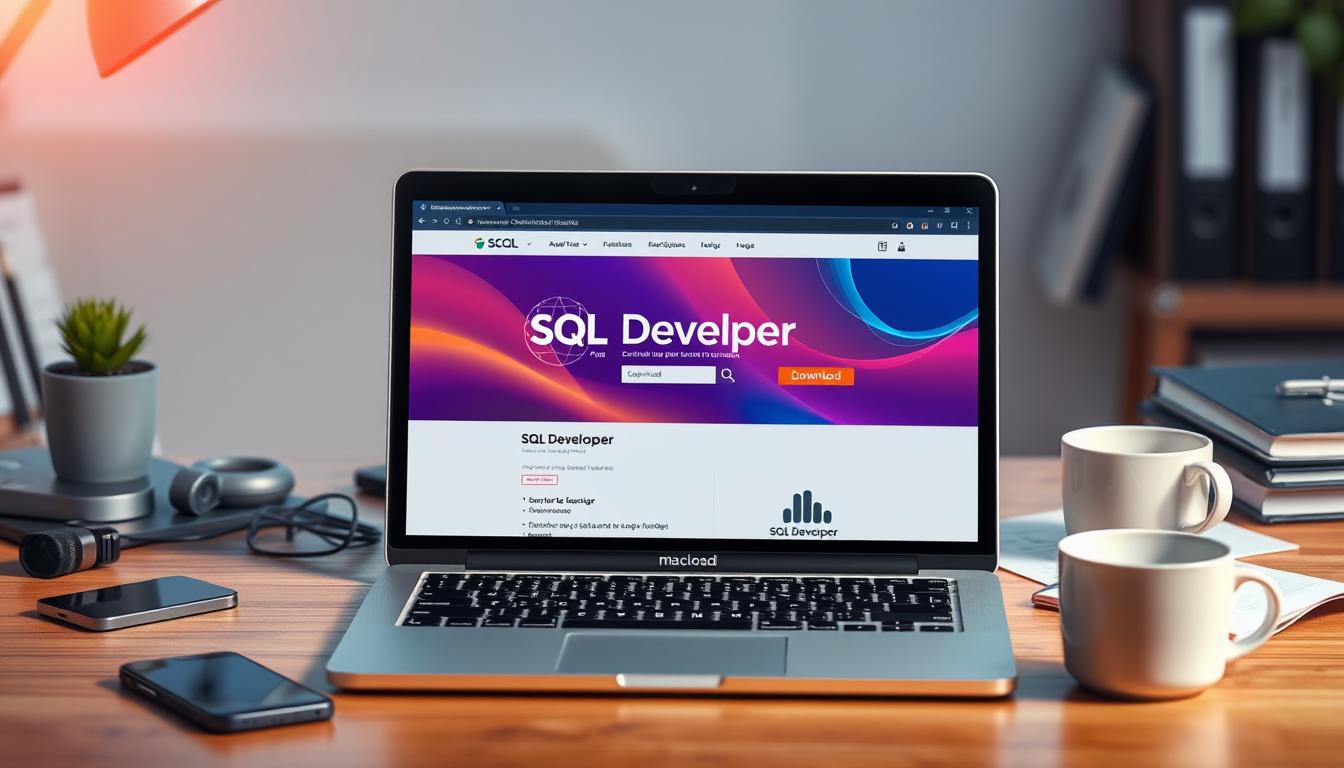


Leave a Reply